Shipping rates
Please note that the information and examples presented in this documentation reflect the state of the Shopify platform at the time of its creation. While we strive for accuracy, the latest screens and certain settings within the Shopify platform may have been updated or modified since this documentation was compiled. Therefore, we recommend verifying critical information and configurations against the current version of the Shopify platform.
Shipping Zones
- Navigate to Settings > Shipping and delivery.
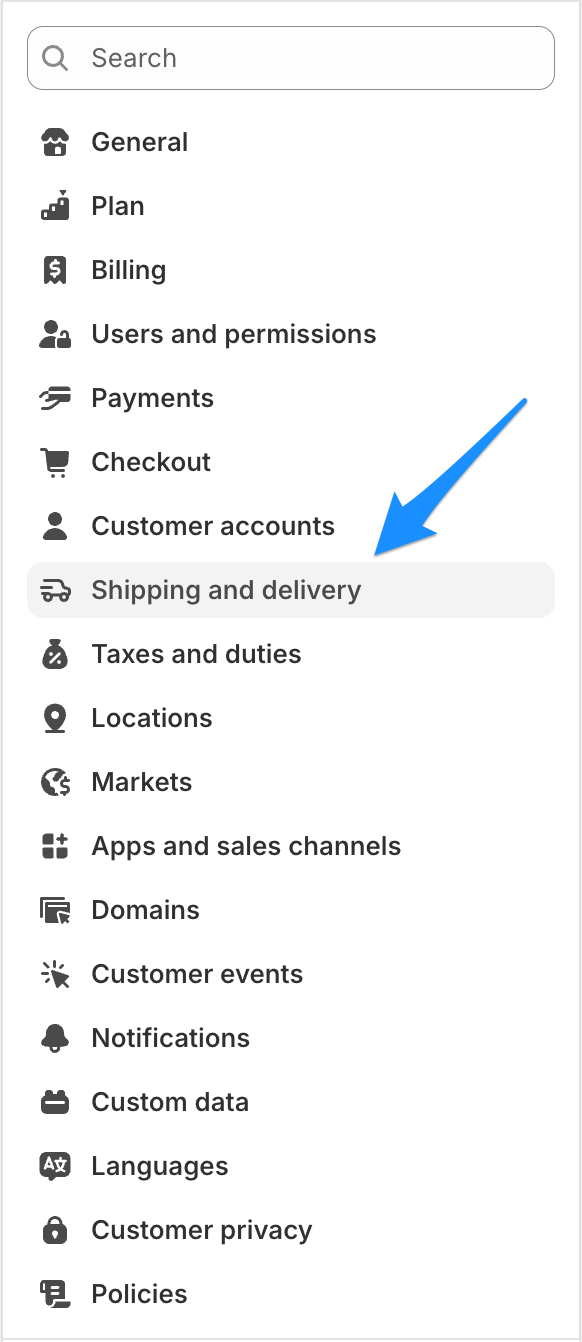
- In the next step please select General shipping rates as marked in the screenshot.
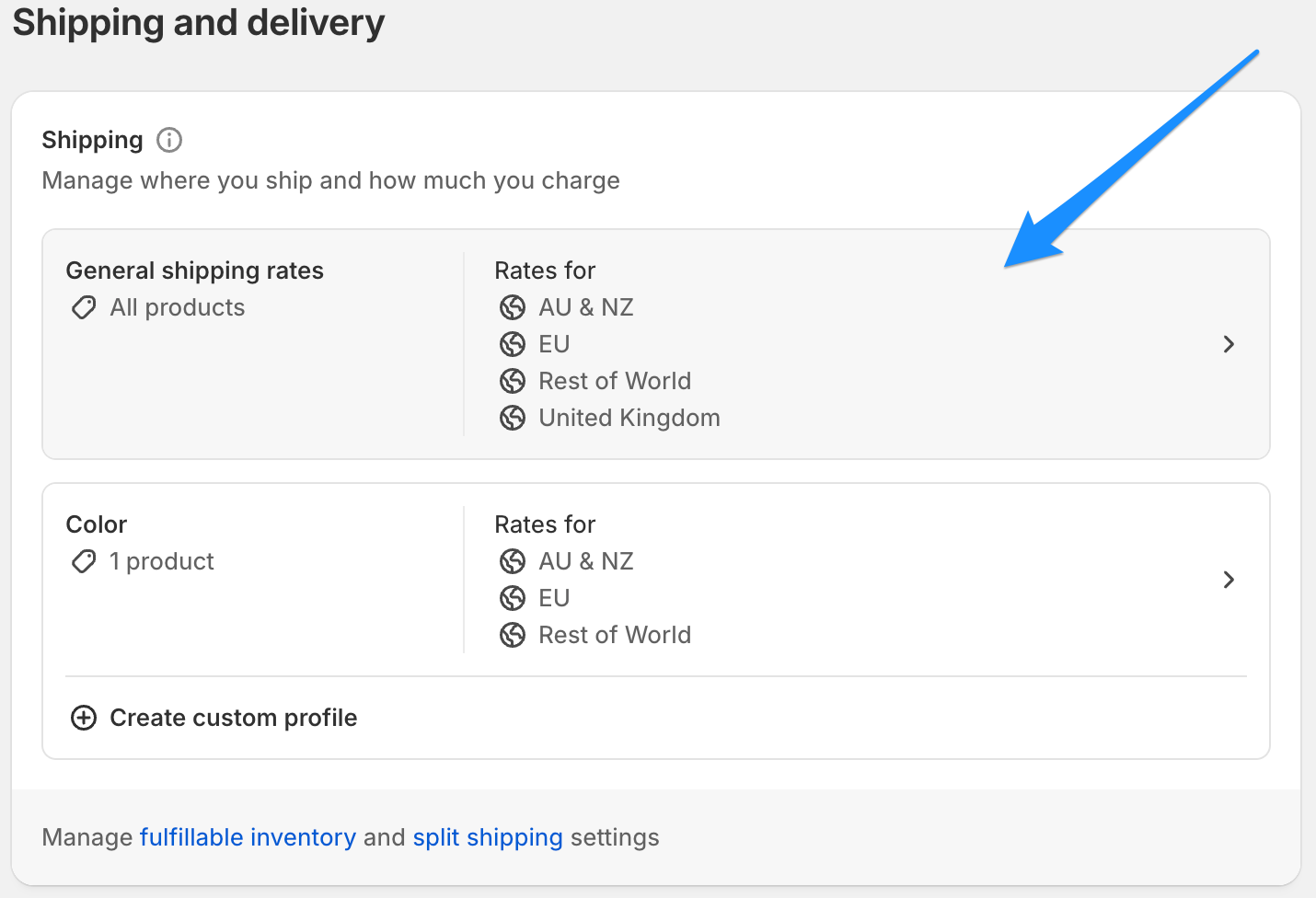
- To add a new shipping zone, scroll down to the location, on which you want to add it and then select Shipping zones > Add shipping zone.
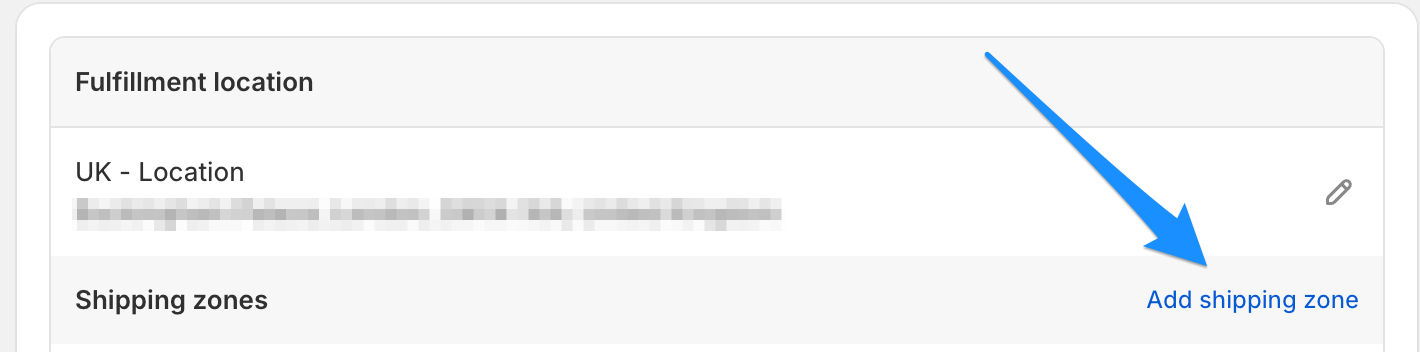
- Now you can name the new shipping zone and select the appropriate country. Once finished select Done.
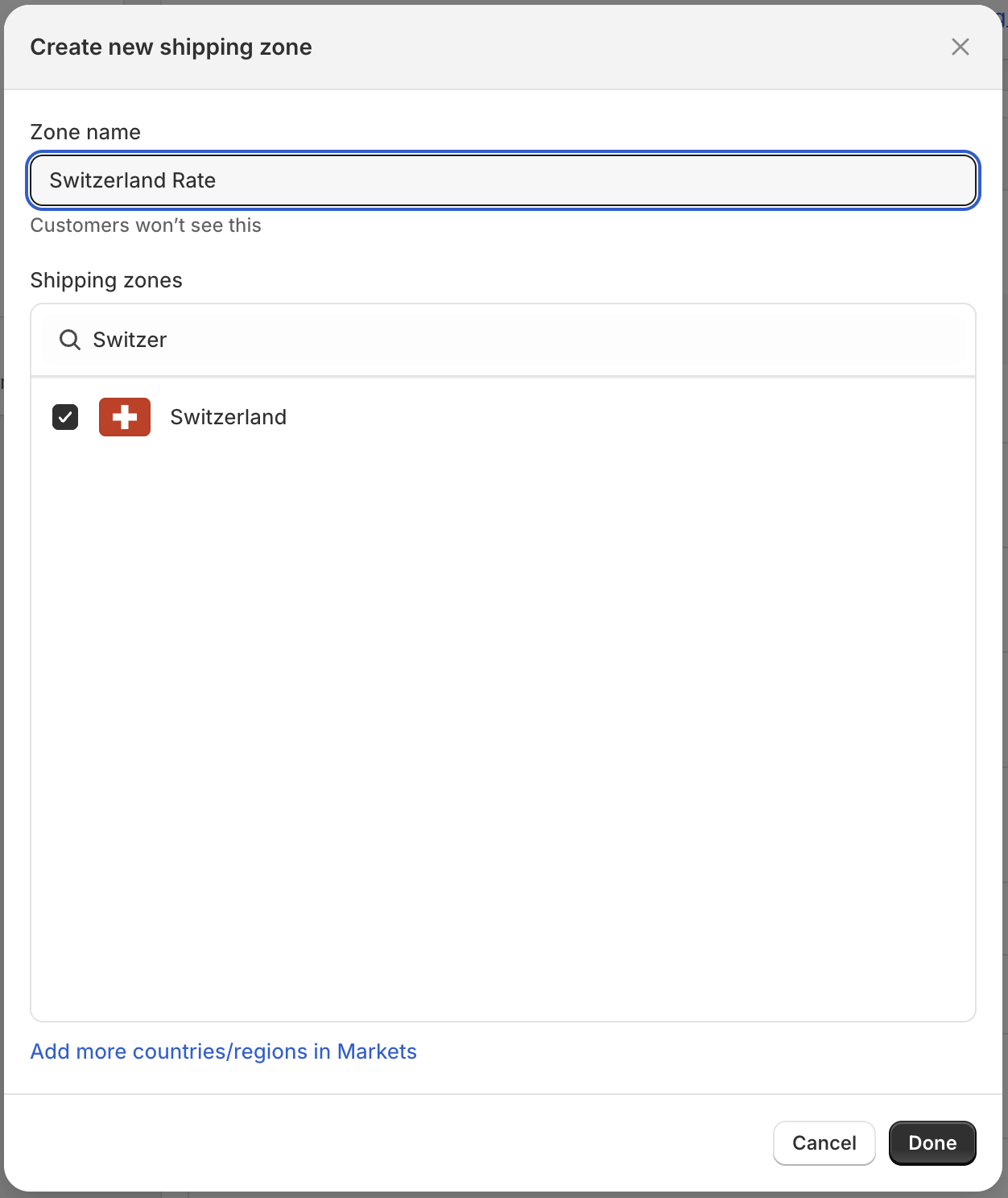
- Finally select Save, in the top bar, to save all changes that you made. The new shipping zone will now be displayed in the Duty and Tax Calculator app.

Add rate for app in Shopity
- To activate the rate, please click Add rate.
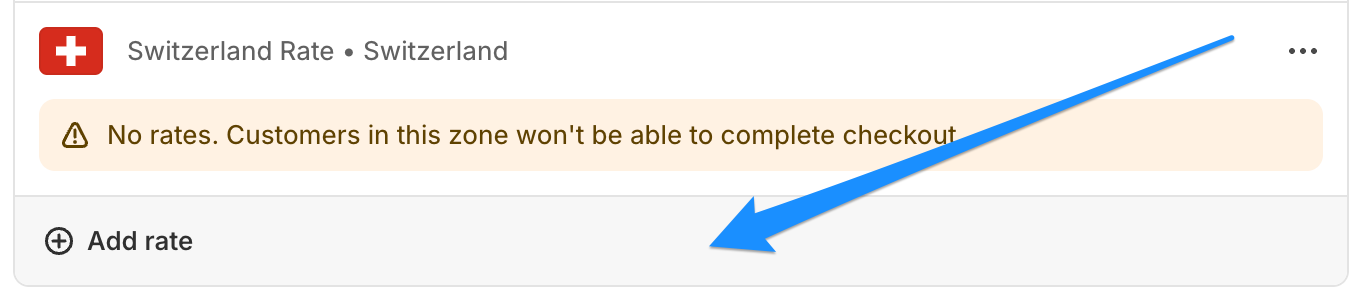
- Please set the following values for the Rate Type: Use carrier or app to calculate rates and Duty and Tax Calculator (Rates provided by app).
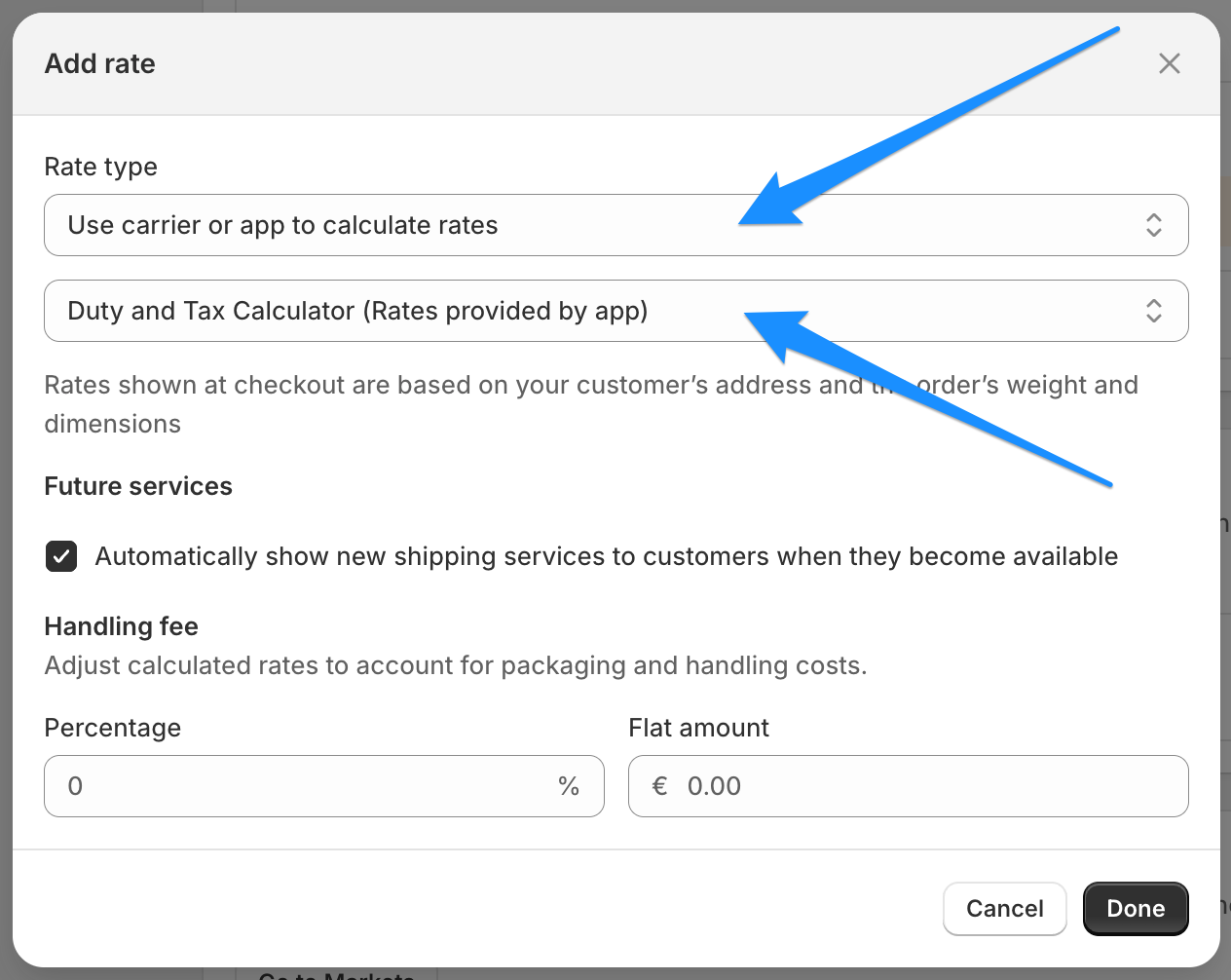
- Next select done to save the changes.
- Finally select Save, in the top bar, to save all changes that you made. The new shipping zone will now be displayed in the Duty and Tax Calculator app.

Shipping Rates
What are the possible settings of a Shipping Rate in our app:
- Enabled (needs to be checked, if the rate should be displayed)
- Rate type (required)
- Calculated rate type (needs to be checked, if you want duties & taxes to be calculated)
- Calculate and collect (the duties & taxes will be calculated and collected at checkout)
- Calculate and display details without collecting (the duties & taxes will be calculated and displayed at checkout)
- Calculate, collect and display details (the duties & taxes will be calculated, displayed and collected at checkout)
- Custom rate name (required)
- Be aware, that if you use the same name for multiple rates, that shopify might not display all of them correctly.
- Price (required)
- Be aware, if the multiple rates have the same shipping cost on a shipping zone, shopify only displays one of them.
- Conditional pricing
- Based on order price (defined by Order Min and Order Max, of the stores primary currency)
- Based on order weight (defined by Minimum Weight and Maximum Weight)
- Currency conversion
- Show in EUR (store currency)
- Convert to buyer's shipping country currency
- Checkout preview
The duty rate is determined by the harmonized tariff code (HS-Code) you have set in Shopify for each product from your catalog, they usually look like this 2106.90, but the Duty and Tax Calculator can accept anywhere from 2-13 digits. When the call in the checkout is made, the API is exchanging information in the blink of an eye; it will scan our database for the HS code(s) provided and return the applicable duty rate(s) for everything in the cart and add it all up. It really is that easy.
Shipping Rates Details
- In Shopify Admin navigate to Apps > DHL Duty and Tax Calculator.
- You now should see the Dashboard of the app. Please select Shipping Rates next.
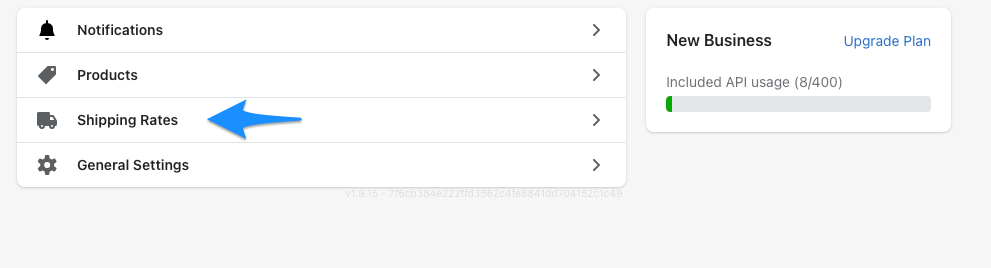
- On top, you wil see now the option to turn the Shipping Rates on for checkout, if they are currently disabled. Please select enable to activate the service.

- Now please click Add Rate within the desired Shipping Zone.

- A window will open, where you can define a Shipping Rate in our app.
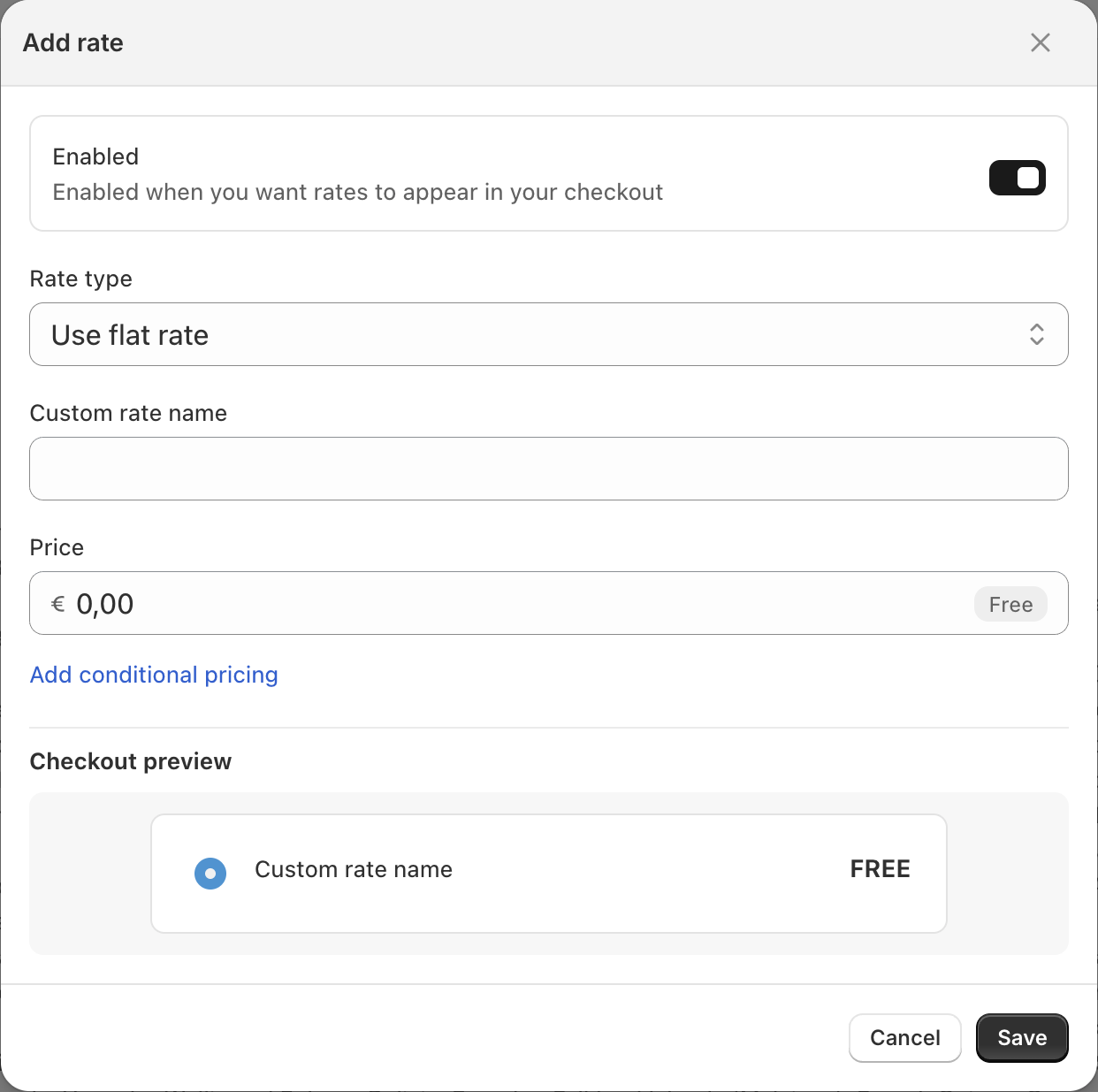
Enabled
In order for these rates to actually be integrated into your store, you must have it Enabled.

Be aware, if this is not Enabled, the Shipping Rate will not be shown in the checkout!
Rate type
You can select the Rate type from the drop-down, the two possible options are Use flat rate and Use carrier to calculate rates.
Use flat rate
This is used for flat rates, without calculations.
Use carrier to calculate rates
This will be used, with rates that will include calculations. If selected the additional selection Calculated rate type will be visible.
Calculated rate type
 When the Rate type is set to Use carrier to calculate rates, the window will expand and offer you the following options:
When the Rate type is set to Use carrier to calculate rates, the window will expand and offer you the following options:
- Calculate and collect (the duties & taxes will be calculated and collected at checkout)
- Calculate and display details without collecting (the duties & taxes will be calculated and displayed at checkout)
- Calculate, collect and display details (the duties & taxes will be calculated, displayed and collected at checkout)
Custom rate name
This defines the name of the rate (e.g. DutiesTaxesPaid (DDP)), this will be visible for your customers at the checkout.

Be aware, that if you use the same name for multiple rates, that shopify might not display all of them correctly.
Price
The Price also reffered to as shipping cost, can be set here. (e.g. 10, amount of shippping cost, without duties and taxes).

Be aware, if the multiple rates have the same shipping cost on a shipping zone, shopify only displays one of them.
Conditional pricing
After selecting Add conditional pricing, you can choose between Shipping Costs Based on order price and Based on weight.
- Based on order price is defined by setting Order Min and Order Max values (in your stores primary currency), which set the boundries for this Shipping Rate, based on the total cart value of the shop customer.
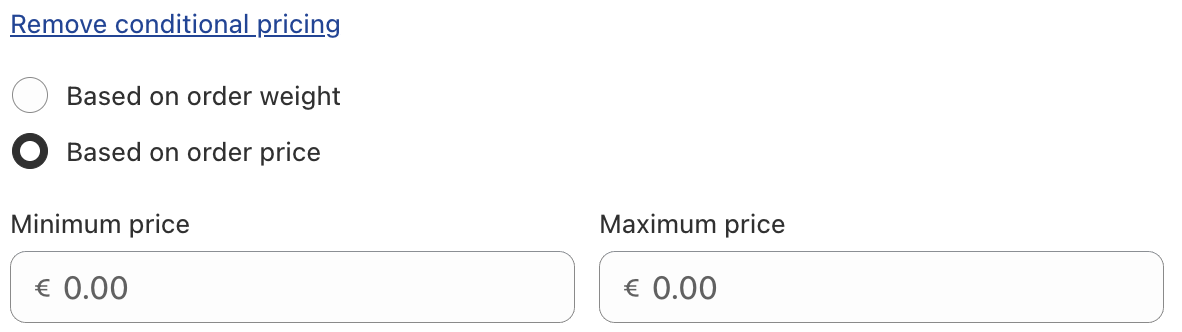
- Based on weight is defined by setting Minimum Weight and Maximum Weight values (in your stores set weight unit), which set the boundries for this Shipping Rate, based on the total weight of the items in the shop customers cart.
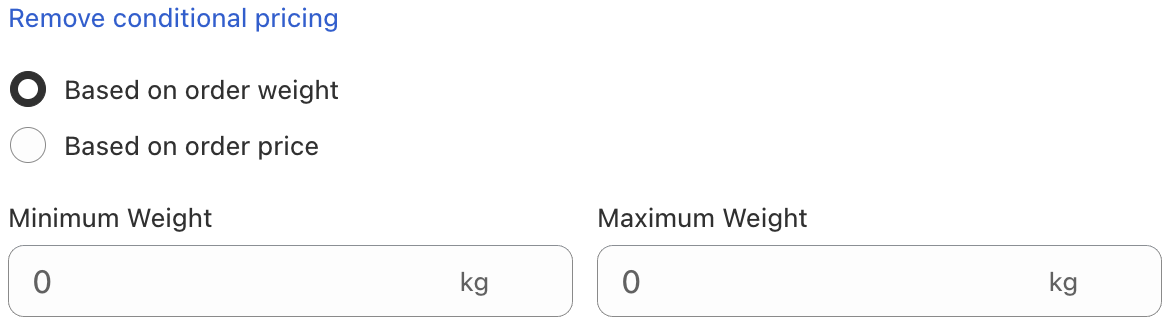
Currency conversion
- Show in EUR (store currency)
- Convert to buyer's shipping country currency

Checkout preview
This will show you a preview of the rate, as it will look like in your customers checkout.
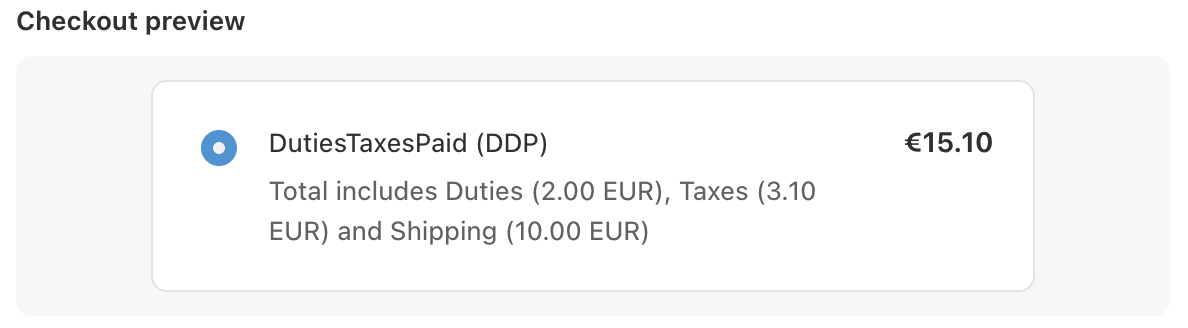
- Finally select Save, to save this Shipping Rate.
- Once you are finished with adding all the rates, please remember to also select the Save at the top bar of the page, to save all changes that you have made.